Free up disk space
Improve the performance of your computer system by freeing the disk space.There is a disk tool cleanup in your system which will assist you to do this on your hard disk.The tool automatically recognises the file you can safely delete,it also gives you the choice to determine whether you'll like to delete some or all the identified files.Below is the list of what you ca do with the disk clean up tool.
- It can be use to remove optional window component that you no longer use.
- It can be use to remove installed programmes that you no longer use.
- It can be use to remove windows temporary files.
- It can be use to remove downloaded programme files like Java applets.
- It can be use to empty your recycle bin.
- It can be use to remove temporary Internet files.
Note: As explained in my last article on computer virus and its danger that temporary Internet files often occupies the most amount of space and this is simply because your browser safes each page of sites you visited for easier and faster future access.
How to use the Disk cleanup
Step 1
- Click on Start button on your desktop.
- Go to All Programmes.
- Go to Accessories.
- Go to System Tools.
- And then click on Disk Cleanup.
Watch out because you can be prompted to indicate the drive to clean,If you have many drives.It will also calculate how much space you can free on your [C:] which may take some minutes to complete.
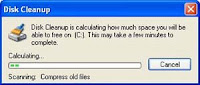 Step 2
Step 2- After the Disk Cleanup for dialog box comes up,scroll down to the content of the Files to
 delete list and choose the particular file or files you want to delete.
delete list and choose the particular file or files you want to delete.
- Uncheck the boxes for the files you want to delete and click OK.
- When you are prompted to confirm whether you actually want to delete the specified files,click YES.
The Disk Cleanup dialog box closes after some minutes the cleanup is completed with your computer refreshed and ready to perform better.
Speed up access to data
When the overall performance of your computer system is slow then you should know that Disc fragmentation is responsible for this because when files are fragmented,the computer will have to search the hard disk whenever the file is opened to unify it back together which usually take long period.But there is a window utility known as Disk Defragmenter that consolidate fragmented files and folders on your system hard disk so that each takes a single space on the disk.Now,with your files stored bumper-to-bumper without fragmentation,reading and writing to the disk speed up.I advice you do disk defragmentation whenever you add a huge number of files,whenever your free disk space is 15-20 percent or less or when you install new programmes or a new version of windows.
How to use Disk Defragmenter
Step 1
- Click on Start button on your desktop.
- Go to Programmes.
- Go to Accessories.
- Go to System Tools.
- And click Disk Defragmenter,and click Analyse to start the Disk Defragmenter.
- Click the drive that you want to defragment when the Disk Defragmenter dialog box emerge and then click the Analyse button.A dialog box will appear after the disk is analysed notifying you whether to defragment the analysed drives.
- Click the Defragment button,in order to defragment the drive or drives you have selected.
Note: That there is no graphical illustration to demonstrate the progress in Window Vista
but the result will be displayed anyway,after the completion of the defragmentation.
- Click View Report in order to view detailed information about your defragmented disk.
- Click Close in order to close the View Report dialog box.
- Click Close button on the title bar of the window in order to close the Disk Defragmenter utility and you are done.
Protect your computer against spyware
Spyware is one of the most dangerous threats to computer system,it can endanger and expose your confidential information to risks and it can further slow down the performance of your computer system.With spyware,the website you visit,your username,passwords and people you meet are not safe because spyware usually collect personal data about you without your permission.In order to avoid spyware I will recommend the use of Microsoft Window Defender and is available as a free download for Microsoft XP SP2.You can also obtain many other anti-spyware software programmes free,just search and you will get the suitable one for your system.
Delete and repair disk errors
In order to up the performance of your computer system after you must have run the disk cleanup and disk defragmenter is to scrutinise the integrity of the files stored on your hard disk by running an error checking on your hard drive.Bad sectors can also slow down your hard disk performance and aside from this it can also make file saving difficult or impossible.bad sectors develops as you use your hard drive,this error checking utility helps in scanning the hard drive for possible bad sectors and subsequently scan for file system errors to ascertain whether files or folders are misplaced.If you are the type that use your computer frequently,perhaps daily,I suggest you do this once in a week so as to guard you against data loss.
How to run the error checking utility
- First make sure all opened files are closed.
- Click Start button on your desktop.
- Click on My Computer.
- When My Computer's Window opens right-click the hard disk you want to search for bad sectors and click Properties.
- Click Tools tab in the Properties dialog box.
- Click the Check Now button.
- Select the Scan for and attempt recovery of bad sectors check box and then click Start.
- Choose fix them whenever a bad sector were found.
 Note: Check the "Automatically fix file system errors" box if you are certain your disk contains bad sectors.
Note: Check the "Automatically fix file system errors" box if you are certain your disk contains bad sectors.
ReadyBoost is a new concept which can also be used to speed up your system.Its concept is to allow you use a non-volatile flash memory to improve the performance without the addition of another memory.
Note: You can use ReadyBoost with Windows Vista and a non-volatile flash memory can be a USB flash drive or a memory card.
For more updates on future post,subscribe to my post and I hope this article help speed up your system.Drop comment on this post to spur me to do more.

9 comments:
Thanks for following my blog. Now you should be able to see your blog link under Pay It Forward(links) on the right side of my website.
Just to show some gratitude.
Here it is.
http://traffic-payout.blogspot.com
hei just wanted to check your site. You are under my Pay It Forward (links) want to say Hi :)
Nice blog,
have a nice day.
http://traffic-payout.blogspot.com
"Traffic To Your Blog"
Thanks and I really appreciate your gesture and interest in my blog,will refer and visit your blog more often.Thanks
NICE WORK.I LEARNT A LOT FROM UR BLOG ESPECIALLY THIS ONE.KEEP IT UP.
Thanks and I'm glad you've picked some positive learning on my blog.You can always get more of this by registering with my RSS feed.Hope to see more of your visits.
Thanks i think I would put this link to my blog too.
Thanks looking seeing that the mammoth info. Genuinely negotiable capabilities! I obese do not observation on these but I cerebration you did a in convinced thing in sight contribution and I’m categorical some people from a the unstudied homogeneous
I think other website proprietors should take this web site as an model, very clean and fantastic user genial style and design, as well as the content. You are an expert in this topic! low cost car insurance quotes
There is a great tool Digeus Registry Fixer I use it when windows system hangs. I also recommend Windows Tune Up Suite. It cleans your computer from problems.
Post a Comment